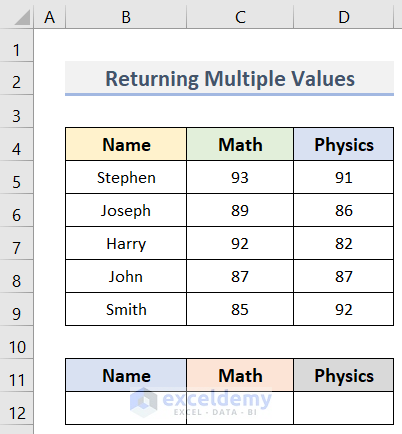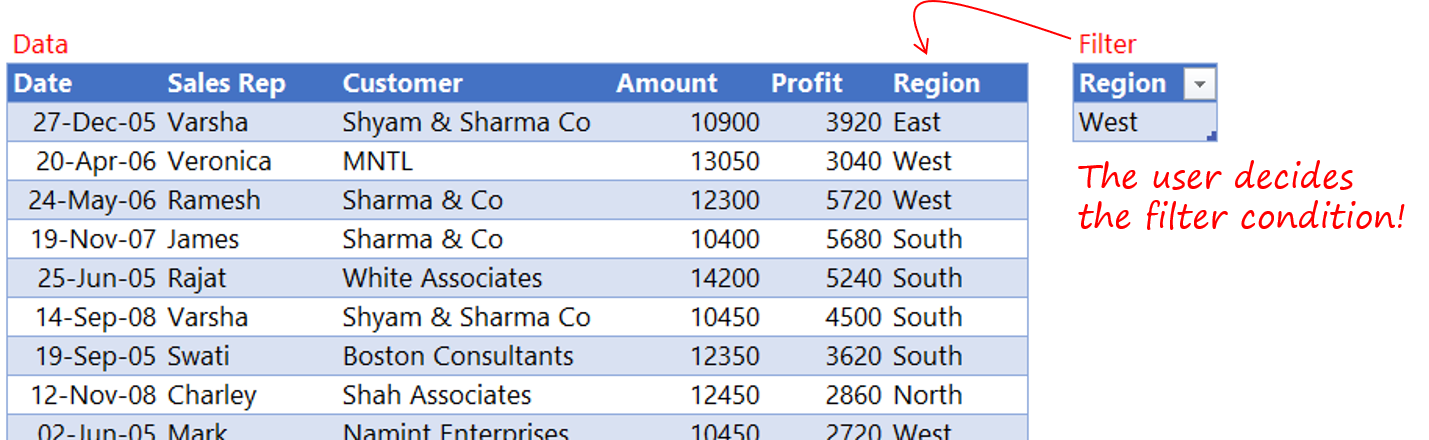Apply CHOOSE Function with Array to Return Multiple Values in Excel
Let’s say, we have a dataset (B4:D12) in Excel containing the Names of some students and their marks in Math and Physics. However, we need to pick a student’s Name along the marks in the two subjects. Here, we will use the CHOOSE function in Excel with the array to return these multiple values. By applying the formula of this method, we will always get the values in a row even if they are in a column. The steps are below.